Online Shopping FAQ Page
Here at SEPG, your business is important to us. Whether you're brand-new to the SEPG family or a seasoned customer getting adjusted to our new platform, you can find everything you need to know here. We've included video tutorials, guides, and everything in-between to make sure you're comfortable with our process.
Getting Started
Visit https://info.sepg.com/register and complete the new online account request form. Following submission, you will be contacted by one of our sales representatives.
We've taken great care in migrating current usernames to the new site, and the system will prompt you to create a new password upon your initial login. All users will receive an email containing a temporary password and instructions for login.
If you're still having issues accessing your account or resetting your password, please get in contact with your representative or call toll-free at (800) 858-7230.
First timer? No problem. Check out our in-depth tutorial on how to make sure your login and setup experience goes as smoothly as possible.
The OG Symbol indicates that an item is part of your preset order guide. Your Order Guide is set by your sales representative and manager to help you find the exact products your company wants you to order. Watch the tutorial to learn more about what that means, and how it plays into your shopping experience.
Click here to download the Quick Reference Guide, or access it any time under My Account > New Website Documentation.
Site Navigation
The Categories Menu is a way of organizing our items into categories, making searching for items easier on your end. Watch the tutorial to learn about how our Categories Menu works, and how to make the most of it.
Your Order Guide is set by your sales representative and manager to help you find the exact products your company wants you to order. The tutorial below will teach you about searching for items, adding them to your cart, and everything in-between.
The Global Catalog is a catalog of all the items that SEPG offers, and includes items of your shopping lists and order guide. Watch the tutorial to learn everything you need to know about navigating the Global Catalog.
Finished with your order and ready to checkout? Watch the tutorial to learn everything you need to know about how our Checkout Menu works.
General Help
Want to place an order using multiple accounts, or ship to multiple locations? No problem. Check out our in-depth tutorial on how to easily make sure your locations are properly supplied with what they need.
Seasoned SEPG customer? Thanks for your dedication, and we've made sure to have you covered in our new platform. Watch the tutorial to learn how searching our catalog works when using an original SEPG item number.
Having trouble editing the items you've already put in your cart? Watch this quick tutorial below to make sure you're caught up on how this works on our new platform.
With the new Web@Work platform, we've made ordering what you need as easy as 1-2-3. Watch the tutorial to learn about how adding items to your shopping lists can save you time and avoid the hassle.
Depending on the account profile (whether or not your account is order guide restricted or un-restricted), users can search and order all items based on availability.
Some users may need to contact their sales representative or Customer Support to order products that are not included in their order guide.
To change an order from delivery to customer pick-up, navigate to My Account > Pick-Up Locations. Here you can choose your local warehouse. Then, follow the normal checkout process.
For the privacy and security of our customers, we decided against migrating user credit card information. Users will need to enter new card information at checkout. Once you enter your card information, you can save the card on file for future purchases.
We apologize for the inconvenience.
Users can add special delivery requests to the order in the Order Comments on the checkout screen. Please make a note of this here, along with any other requests you may have.
Site Features
Thanks to our new Web@Work platform, you're now able to manage orders through your mobile device. Whether you're using a smartphone, tablet, or smart-refrigerator, the tutorial below will tell you all you need to know about our new on-the-go capabilities.
Having trouble with managing your Shopping Lists within Web@Work? We've got you covered. Check out the tutorial video below to learn how.
Yes. You can search by original SEPG item number in both the main search at the top of the page, as well as within your order guide.
An orange OG tag indicates if an item is listed on your order guide. You can also view current inventory levels on the order guide and the item detail page.
Yes. However, you will need to enter the new item number. Original SEPG item numbers are not recognized on this screen.
If you need help finding items via Original SEPG item numbers, watch the tutorial below on how to do so.
Yes. Order from history terms are now synonymous with the Order Guide under Shopping Lists under the My Account menu.
Yes. Previous orders are available under My Account > Order History > Review Orders.
Don't see your question?
Fill out the form below to get in touch with our customer service team so we can get you back on track as soon as possible. Thank you for your patience!